Thursday, May 18, 2017
Improvement to CCS session code lookup
Session beginning and end dates are now displayed in Collaborative Class Scheduling (CCS) by using the session lookup button (magnifying glass icon). This makes it easier for CCS users to choose the correct session to schedule the class into.
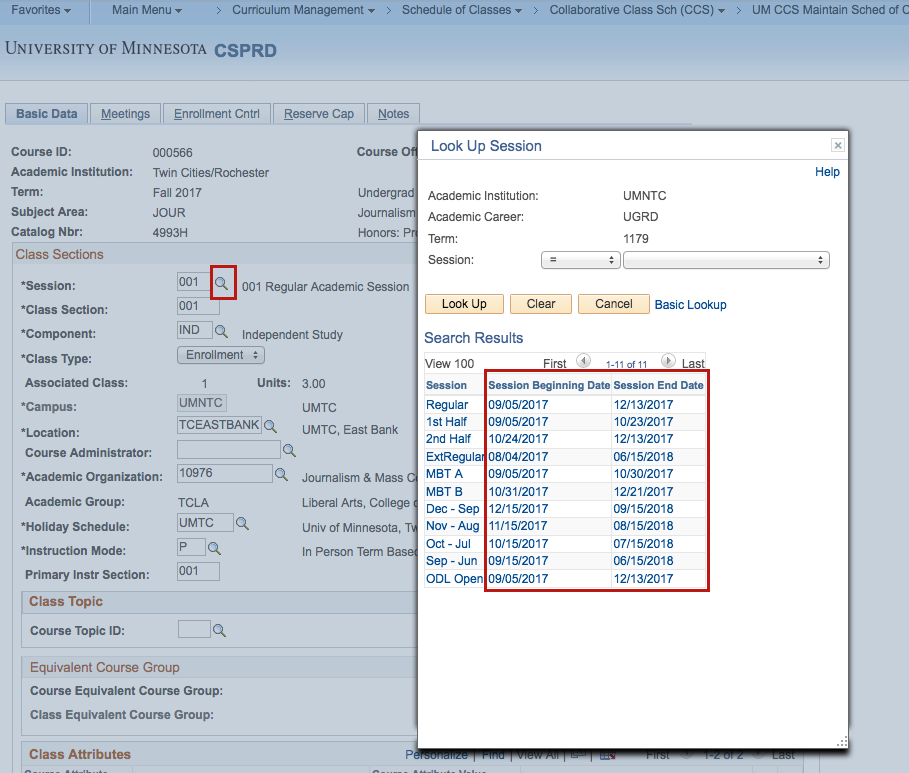
Improvement to Academic Plan lookup on Student Program/Plan
Users who update the Student Program/Plan page in PeopleSoft can now search for Academic Plan codes by description (i.e., title of the major, minor, or certificate plan) from the Student Program/Plan page. On the Student Plan tab, click on the lookup button (magnifying glass icon) next to the Academic Plan code field and use the Description field to search.
Keep in mind that this search is case sensitive and that capital letters are used in plan titles. For example, you may search “Spanish” to return a list of all plans that begin with that word. However, searching lowercase “spanish” may not return results.

Keep in mind that this search is case sensitive and that capital letters are used in plan titles. For example, you may search “Spanish” to return a list of all plans that begin with that word. However, searching lowercase “spanish” may not return results.
NR grades posted for spring 2017
Yesterday, May 17, 2017, was the deadline to submit grades for the spring 2017 regular academic session and second half term.
A symbol of NR (Not Reported) has been added to the grade roster and student’s record for any grade due but not entered. Missing grades can negatively affect students’ academic standing, financial aid, scholarship, job, or continued education opportunities. To change the NR to a final grade, instructors and proxies responsible for grades entry should follow the instructions on the How to Change a Grade PDF. Now that the grading deadline has passed, grades cannot be uploaded from a spreadsheet or from Moodle.
For more information or questions, please refer to the Grade changes FAQ or contact srhelp@umn.edu.
A symbol of NR (Not Reported) has been added to the grade roster and student’s record for any grade due but not entered. Missing grades can negatively affect students’ academic standing, financial aid, scholarship, job, or continued education opportunities. To change the NR to a final grade, instructors and proxies responsible for grades entry should follow the instructions on the How to Change a Grade PDF. Now that the grading deadline has passed, grades cannot be uploaded from a spreadsheet or from Moodle.
For more information or questions, please refer to the Grade changes FAQ or contact srhelp@umn.edu.
Quick Tip: How to open multiple PeopleSoft windows
Did you know that you can look at multiple PeopleSoft windows at the same time? Just click on the “New Window” link that appears in the upper right corner of most PeopleSoft pages.

How to cancel a class section in CCS
Collaborative Class Scheduling (CCS) users who need to cancel a class do so following the path: Curriculum Management > Schedule of Classes > Collaborative Class Sch (CCS) > UM CCS Maintain Sched of Class. Then, on The Enrollment Control Tab, select the Class Status “Canceled,” and Save. Keep in mind that the rest of the process depends on the timing of CCS.
During CCS Open Initial Build, schedulers cancel class sections that will not be offered. OCM Scheduling will delete canceled classes the next day.
During CCS Open Emergent Changes, schedulers cancel classes that will not be offered. OCM Scheduling will delete canceled classes upon request.
Once students register for a class, OCM Scheduling will cancel the class by request, dropping any students enrolled. Schedulers, please contact the students first.
Note: Please do not change the Class Type to Non-Enroll or use the Class Status of Stop Further Enrollment, as these will cause you scheduling problems in future terms.
During CCS Open Initial Build, schedulers cancel class sections that will not be offered. OCM Scheduling will delete canceled classes the next day.
During CCS Open Emergent Changes, schedulers cancel classes that will not be offered. OCM Scheduling will delete canceled classes upon request.
Once students register for a class, OCM Scheduling will cancel the class by request, dropping any students enrolled. Schedulers, please contact the students first.
Note: Please do not change the Class Type to Non-Enroll or use the Class Status of Stop Further Enrollment, as these will cause you scheduling problems in future terms.
Subscribe to:
Posts (Atom)
© Regents of the University of Minnesota. All rights reserved. Equal opportunity educator and employer.
